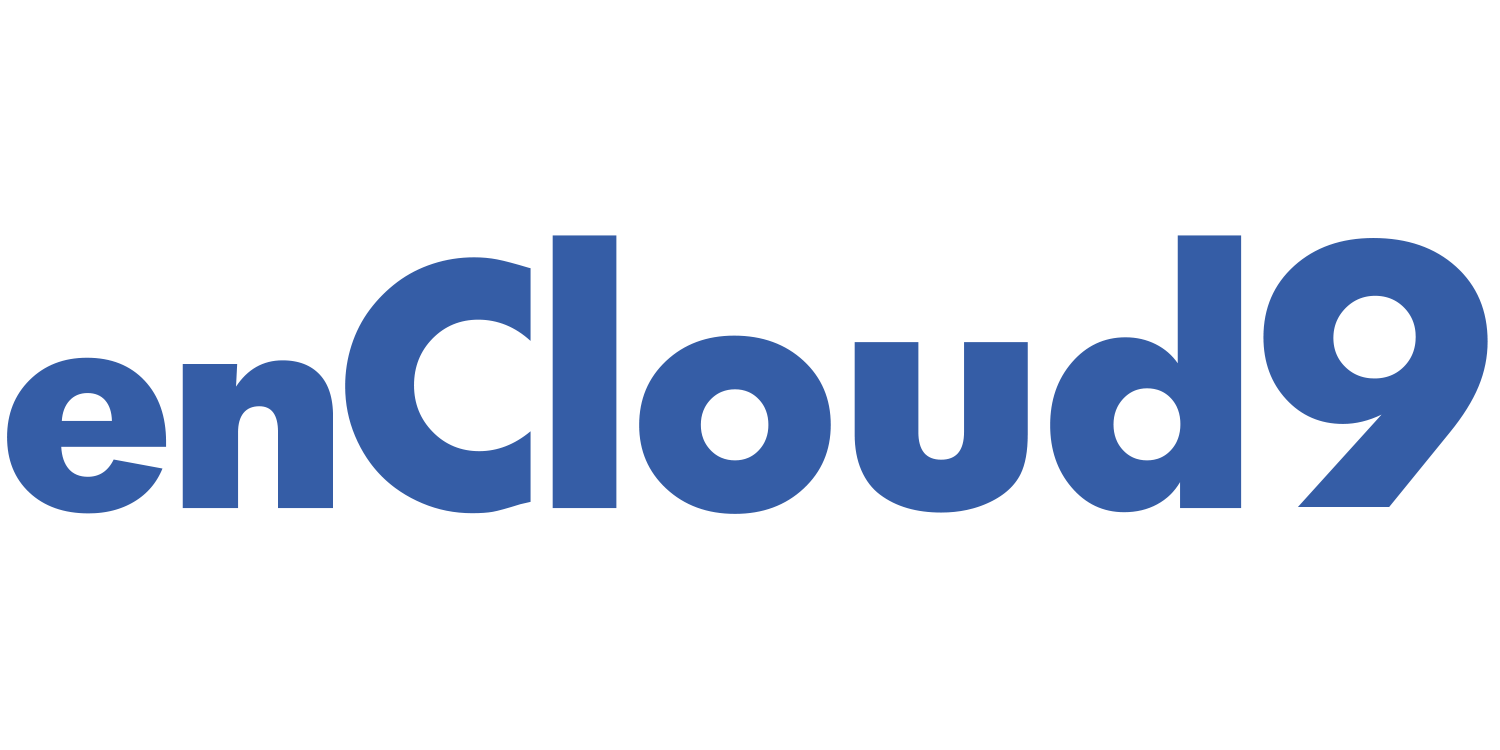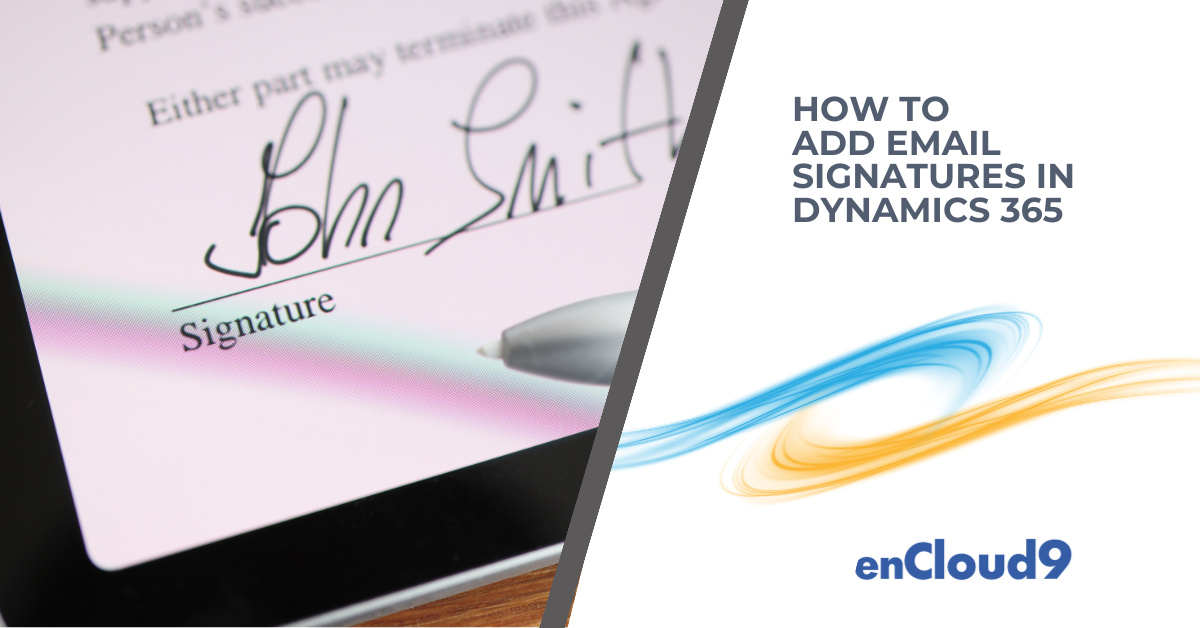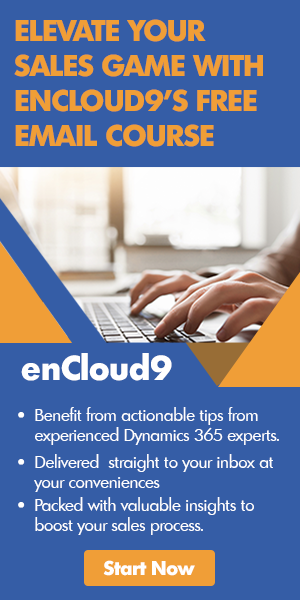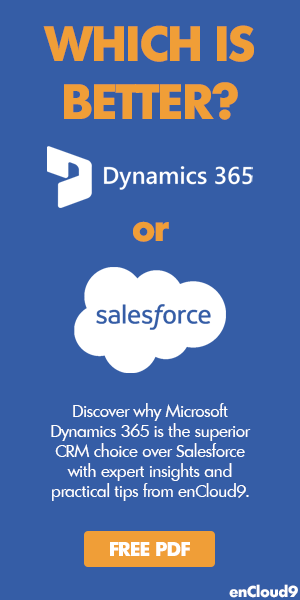A professional email signature is essential for consistent branding and effective communication. If you’re using Dynamics 365 Customer Engagement (CE), setting up and managing your email signature is a straightforward process. Follow these four steps to create and deploy your signature with enCloud9’s guidance.
Want to see these steps in action?
📺Don’t have time to read the full blog? Watch the video below for a step-by-step walkthrough on how to add email signatures in Dynamics 365!
Step 1: Access Your Dynamics Personal Settings
The first step in setting up your email signature is accessing your personal settings within Dynamics 365 CE. Log in to your Dynamics environment, and on the main dashboard, click the gear icon located in the top-right corner. Select Personalization Settings from the dropdown menu to begin.
Step 2: Create a Personalized Signature
Once you’re in the Personalization Settings, navigate to the Email Signatures tab. Click on New to create your personalized email signature. EnCloud9 suggests including key elements such as your name, job title, company information, and contact details. You can also add your company logo and format the signature to reflect your brand’s style.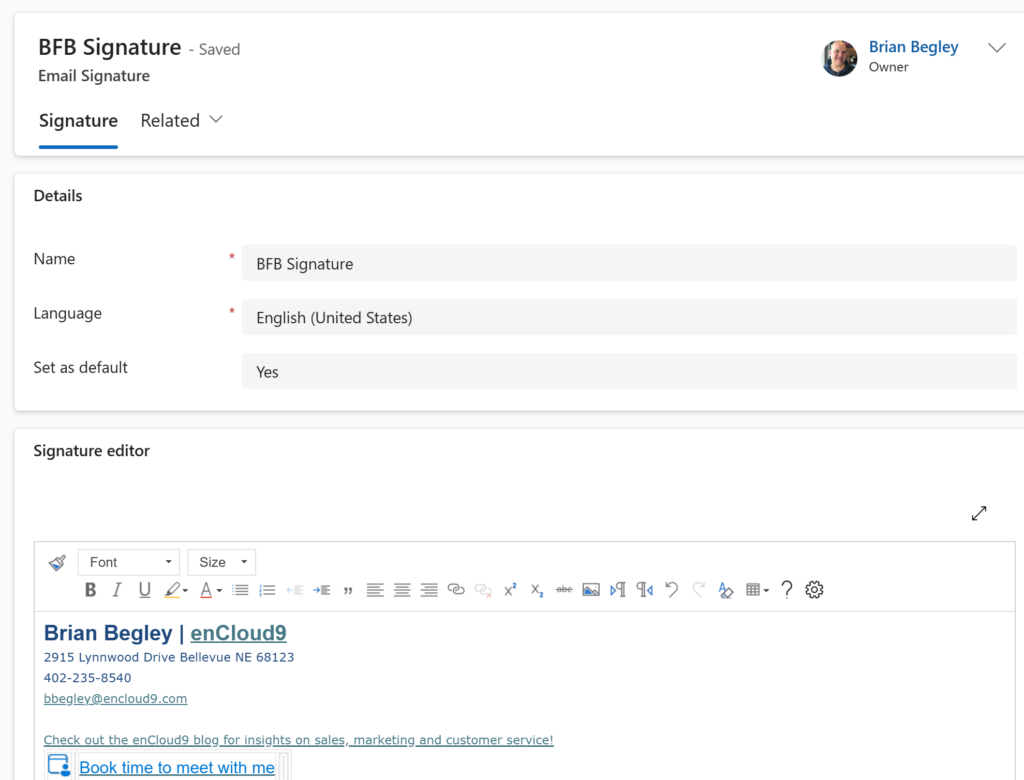
Remember, a well-crafted signature helps maintain brand consistency across all communications.
You can create multiple email signatures but have only one default signature that will automatically be added to emails you create in CRM.
PRO TIP – Copy and Paste your email signature from an Outlook email to make creating your signature easier.
Step 3: Assign the Signature to a Coworker or Team
After creating your signature, Dynamics 365 CE allows you to assign it to a coworker or even an entire team. This is particularly useful if enCloud9 is helping you maintain uniform branding across your organization. To do this, simply select the Assign option, choose the appropriate user or team, and your signature will be available for their use.
Step 4: Use the Signature within Dynamics CE
Now that your signature is created and assigned, you can use it within Dynamics 365 CE. When composing an email, your signature will automatically appear at the bottom of the message.
We advise checking that your signature displays correctly on both desktop and mobile devices to ensure it looks professional in all formats.
Conclusion
By following these four steps, you can easily create and manage your email signature in Dynamics 365 Customer Engagement. At enCloud9, we believe that a professional email signature is more than just a sign-off—it’s a vital part of your brand’s identity. Ensure that every email you send reflects the professionalism and consistency that enCloud9 helps you achieve.
Tips about email signatures
- Ownership and Management: The owner of an email signature can create, update, or delete it. However, each user or team can only have one default email signature.
- Default Signature Rules: When the ownership of a default email signature changes, it reverts to a non-default status unless the new owner (user or team) does not have a default signature, in which case it may become the new default.
- Signature Behavior Based on the ‘From’ Field: If the ‘From’ field is set to a user, the user’s email signature will appear. When the ‘From’ field is set to a queue, the default signature of the queue’s owner (either a user or team) will be used. Selecting “Insert Signature” will show all signatures owned by the respective user or queue owner.
How can we help?
At enCloud9, we’re here to help you get the most out of Dynamics 365 Customer Engagement. Whether you need help setting up email signatures or optimizing your entire system, our experts are ready to assist.
Why enCloud9?
- Expertise: We provide tailored solutions to fit your business needs.
- Smooth Implementation: From simple setups to complex configurations, we ensure everything runs seamlessly.
- Ongoing Support: Our team is here for you, even after the setup, to keep your system running smoothly.
Let’s Talk
Ready to elevate your Dynamics 365 experience? Contact enCloud9 today for a consultation and see how we can help your business thrive.
More Resources
Visit our blog for more informative [How To] articles, such as:
- [How To] Use the Dataverse Recycle Bin in Dynamics 365
- [How To] Turn off Copilot Form Fill assistance in Dynamics 365
- [How To] Dynamics 365 Competitor record best practices
Also visit and like our YouTube page for more Dynamics 365 tips. Some of our recent videos include:
- Optimizing Personal Settings in Dynamics 365
- Managing Data Duplication Rules in Dynamics 365
- Managing Custom Views & Dashboards in Dynamics 365
For more information about using email signatures, visit Microsoft Learn.