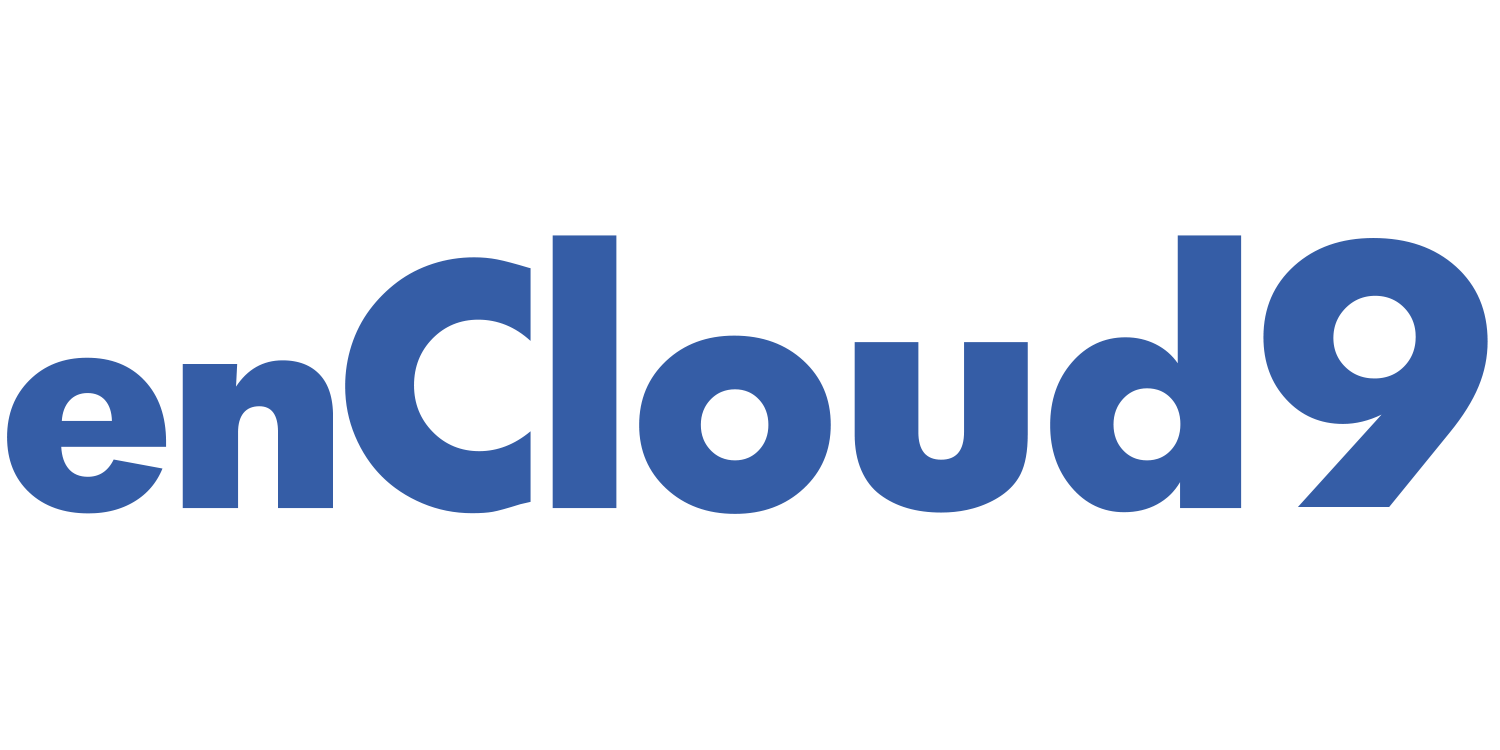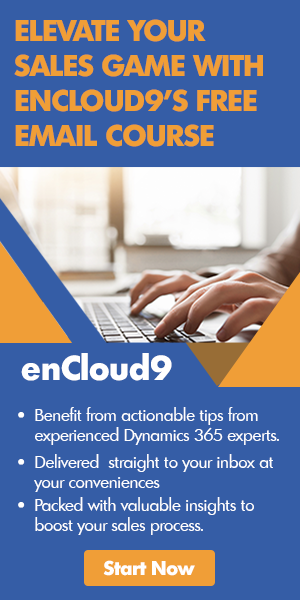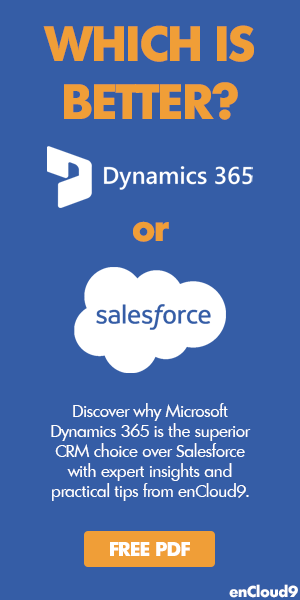So, what is the difference between leads and opportunities?
One of the most common questions we face when working with new clients implementing Dynamics 365 is -“What is a Lead?” The next question then is always – then” what is an Opportunity?” and then the final question is – “Well, which one should we use in Dynamics 365?” The answer is – Both!
In this second part of our blog series about Mastering the Dynamics 365 Sales Cycle, we focus on opportunities and using products with opportunities. Part one of our series on the Dynamics 365 sales cycle concentrated on the lead to opportunity process.
To learn other important CRM terms, read our CRM Glossary.
What is an opportunity?
An opportunity is a lead who is ready to buy. Opportunities are the second stage in the sales cycle. Once a lead is qualified, the opportunity sales process begins. Using opportunities, salespeople can track estimated close dates and revenue as well as sales stage. Opportunity revenue can be either estimated or salespeople can add products from the product catalog to come up with an accurate revenue figure.
Creating an opportunity
When an opportunity is created, you must specify an existing account or contact record. Adding a price list to an opportunity helps in automatically calculating pricing of the proposed products that the opportunity is interested in purchasing.
An opportunity can be created in one of four ways:
- By qualifying or converting a lead.
- By importing opportunity records.
- By using the Quick Create option in the command bar.
- From the opportunities list.
To create an opportunity:
- Select Opportunities from the site map.
- If you’ve qualified a lead to an opportunity, open the opportunity from the opportunity list – or to create a new opportunity, on the command bar, select + New.
- After filling in required fields, select Save to enable other sections on the form.
- In the Stakeholder section, you must indicate a contact as a stakeholder, or key contact who is also a decision maker.
- If other people in your organization will be working on this sale, you must add them in the Sales Team section. You may add them by selecting the More Commands button and then selecting +New Connection.
- In the Competitors section, you may add a competitor who is competing with your organization for this sale.
- Save your changes by selecting Save from the command bar.
- Add products to your opportunity.
- Follow the process bar to move an opportunity to the next stage.
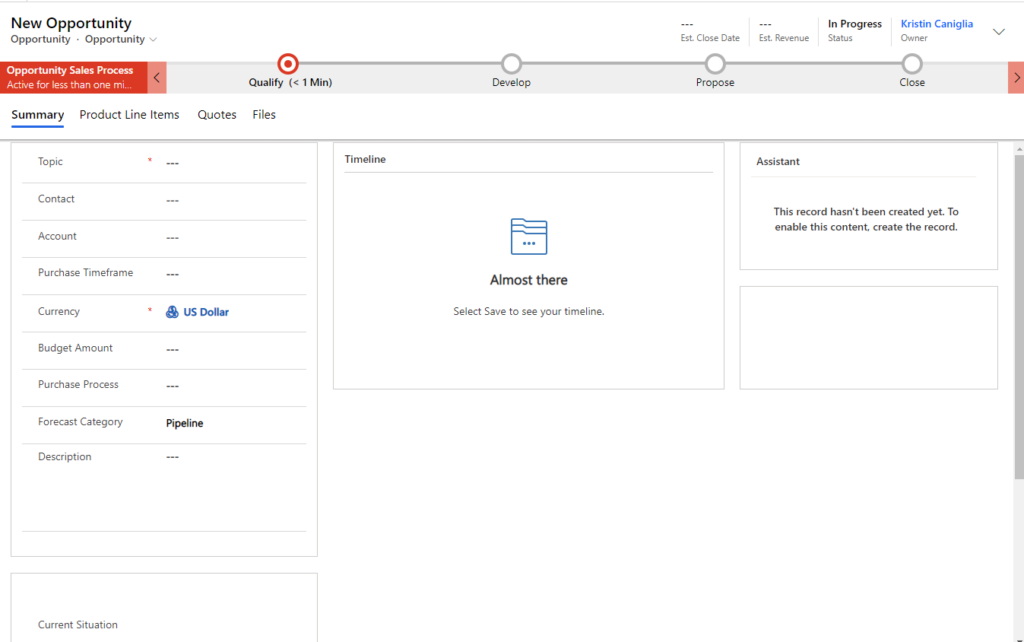
An opportunity is either in the Develop Stage or the Propose Stage.
In the Develop Stage, data needs to be entered for the following fields.
- Customer Need
- Proposed Solution
- Identify Stakeholder
- Identify Competitors
In the Propose Stage, data needs to be entered for the following fields.
- Identify Sales Team
- Develop Proposal
- Complete Internal Review
- Present proposal
*The next step is to create a quote for your client.
Working with opportunities in the Kanban View
Visual representation of data has become very common today. Visualization makes it quicker and easier to understand data. It is much easier to view and interpret dashboards, infographics, charts and graphs rather than written text.
The Kanban view is an organized card-based view of CRM records in the home grid. In the Kanban view, cards can be easily organized and rearranged records into multiple lanes (called swim lanes) and rows to easily visualize and identify the current status of records.
Currently, the Kanban view is only available for the Opportunity sales process business process flow.
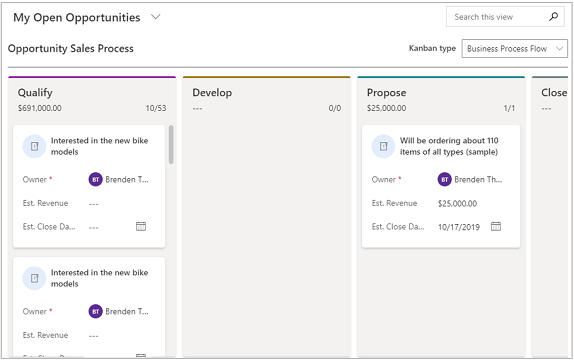
To open the Kanban view:
- From the site map, select opportunities.
- In the command bar, Select Show As
- From the drop-down menu, select Kanban.
note: You may not see the Kanban option if your system administrator or customizer has not added the Kanban control to the Opportunity entity.
Using products with opportunities
An easy way for you to increase your sales is to add all the products to the product list that a customer might want. Adding the products beforehand makes it easier to cross-sell, up-sell, and add products to an opportunity. The product can be an existing product in the Dynamics 365 Sales Catalog or it can be one you “write in.”
To add products to an opportunity:
1. From the list of opportunities, open the opportunity you want to add products to.
2. Go to the Product Line Items tab.
3. Select a Price List. The price list determines the cost of the product.
4. If you want the estimated revenue of the opportunity to be calculated based on the total amount of products, set Revenue to System Calculated. If you want to use a custom estimated revenue, set it to User Provided.
5. Select Add Product from the Product Line Items grid.
6. In the Quick Create: Opportunity Product form, do the following:
- To use an existing product, in the Existing Product field, select Lookup to search for and add a product.
- To create a product, select Write-In, and then in the Write-In Product field, enter the name of the product.
- Select a unit of measurement for this product. (This includes an options for overriding the price, manual discounts, tax, and quantity.
7. To save this product, and add more products, select Save and Create New.
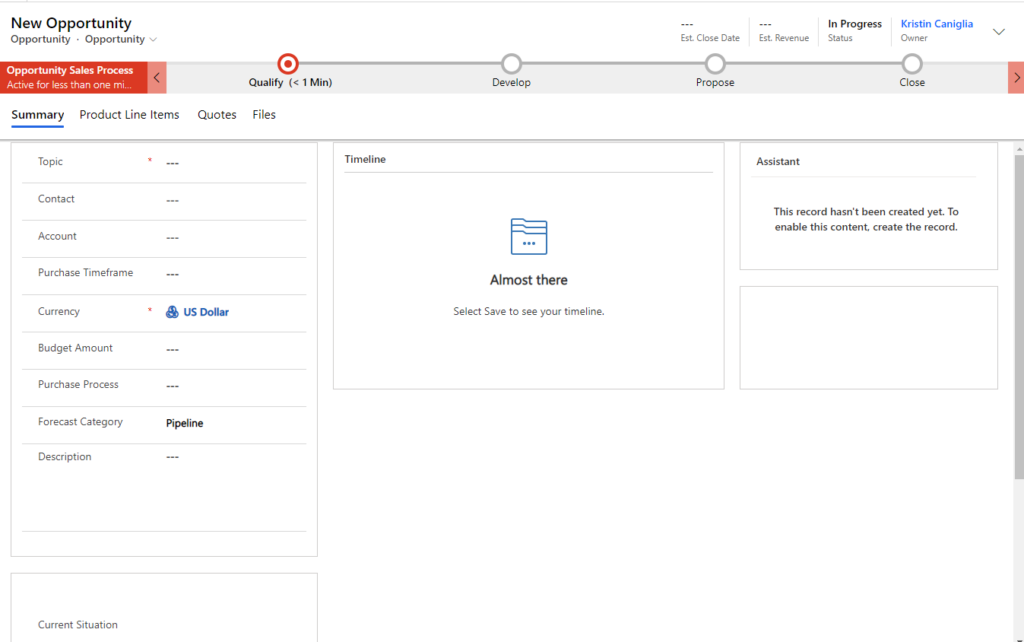
Closing opportunity
After you’ve given the proposal to your client – based on either if they accepted or declined the proposal, it is now time to close the opportunity as won or lost.
When you close an opportunity as won, do the following and then select OK:
- In Actual Revenue, verify the amount, and make necessary changes.
- In Description, enter details about what contributed to winning this opportunity.
When you close an opportunity as lost, do the following and then select OK:
- In Competitor, select the competitor you lost this opportunity to.
- In Description, add more details about why the opportunity was lost.
Get started with Dynamics 365 Sales – in as little as 7 days!
enCloud9 can help you accelerate your sales and speed up your sales cycle is through Sales Accelerator. enCloud9’s Sales Accelerator package is designed to provide businesses with a simple user experience and speed up adoption. Dynamics 365 Sales can help businesses close more sales, achieve higher customer satisfaction, and shorten the sales cycle.
Deploying Dynamics 365 for your sales team doesn’t have to take months or cost a lot of money! Sales Accelerator from enCloud9 will get you and your team up and running quickly on Dynamics 365’s easy to use, yet powerful, CRM system in about 7 days. Contact the experienced Dynamics 365 implementation partners at enCloud9. We would love to come up with a Dynamics 365 implementation plan customized to how you sell. Start accelerating your business today! To learn more, watch our short Sales Accelerator video.